Website management training for business owners.
Website management training for the administrators of these platforms includes learning content management (CMS), SEO strategies, customer relationship management (CRM), and site performance analysis. Website panel training helps business owners learn to work with their site without coding and use these techniques to achieve their business goals.
Website Management Training: As a result of WordPress training for clients, they have been able to increase sales and customer engagement as site managers. Additionally, by learning how to add content, products, and images, they enrich and give character to their websites. Considering the importance of this matter, RosaliWeb has incorporated training on how to manage these plugins alongside the design and development of the website.
In such a way that after completing the training courses, clients are fully able to independently carry out tasks—from writing content to uploading products and performing any other operational processes on their website without any issues.

Website management and working with the WordPress panel:
Website Management Training: WordPress is a very popular content management system (CMS) that allows you to create powerful and beautiful websites and blogs. The WordPress admin panel, also called the “dashboard,” is the beating heart of your website. Through this panel, administrators manage adding content, changing the site’s appearance, installing plugins, and many other settings.
That is why training on the site panel is very important. Here, we have provided some interesting information to help you learn how to work with the WordPress panel. But if you still have any questions, Rosaliweb experts are ready to assist you. Just simply,
“Click here for free consultation.”
Logging into the WordPress dashboard:
To access the WordPress management panel, follow these steps:
Dashboard URL:
Website Management Training: Usually, the WordPress dashboard URL is accessible by adding /wp-admin to the end of your website’s main address. For example, if your website address is example.com, to access the dashboard you should enter example.com/wp-admin in your browser’s address bar.
Login page:
After entering the address, you will see a login page. On this page, there are two main fields:
Username: The username that was set during WordPress installation or assigned to you by the system administrator.
Password: The password associated with your username.
Login
After correctly entering your username and password, click the “Login” or “Log In” button.
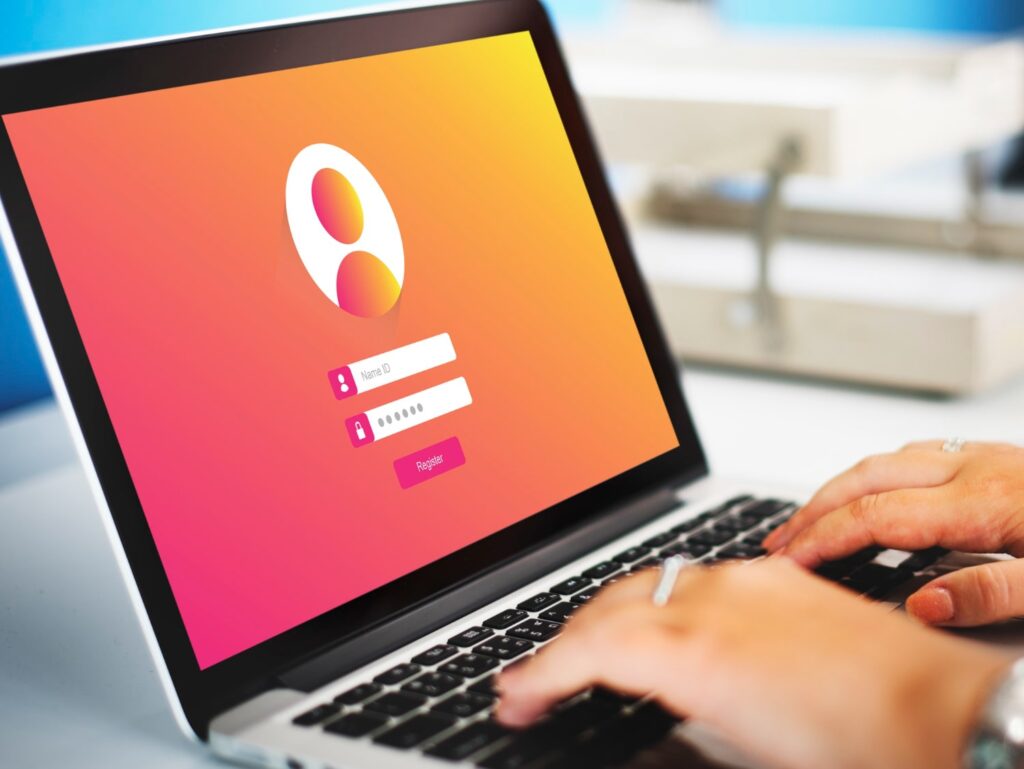
Familiarity with the different sections of the WordPress dashboard:
Website Management Training: Continuing the topic of website management training, we remind you that after logging into the dashboard, you will encounter an organized user interface. This interface is divided into several key sections:
Toolbar:
The toolbar, as its name suggests, is located at the top of all WordPress pages (both in the dashboard and on the main site view) and provides quick access to important sections:
WordPress logo: By clicking on it, you will be directed to the main dashboard.
Your site name: By hovering the mouse over the site name, you will see options to visit the site, view comments, and more.
Posts: A quick option to add a new post, view all posts, and categories.
Media: Add new media files and view the media library.
Pages: Add a new page and view all pages.
Comments: Quick access to the comments management section.
Add (+): Allows quick addition of posts, media, pages, users, and more.
Notifications: Displays alerts related to WordPress updates, plugins, themes, and important messages.
User profile: By hovering the mouse over the username, options appear for editing the profile, logging out of the dashboard, and accessing display settings.
Main Menu:
Website Management Training: WordPress training for clients includes introducing the main menu on the left side of the screen, which is the navigation backbone in the WordPress admin panel. This menu contains the main categories for managing your website:
Dashboard: The main page containing a summary of the website’s status, statistics, and key tools.
Posts: For managing articles and blog posts.
Media: For managing images, videos, documents, and other multimedia files.
Pages: For creating static website pages such as “About Us” and “Contact Us.”
Comments: For managing user comments on posts and pages.
Appearance: For customizing the website’s appearance, managing themes, widgets, and menus.
Plugins: For installing, activating/deactivating, and managing WordPress plugins.
Users: For managing user accounts, roles, and user information.
Tools: Includes useful and various tools.
Settings: For overall website configuration, including General, Writing, Reading, Discussion, Media, and Permalinks.
Dashboard:
The dashboard page is the first thing you see after logging into the admin panel. This page provides an overview of the website’s activities and the ability to work with the site without coding. It usually includes the following:
WordPress Events & News: The latest news and updates related to WordPress.
Activity: Displays the latest posts, comments, and updates.
Site Health: A report on the website’s technical status and recommendations for improvement.
At a Glance: Displays the number of posts, pages, comments, and more.
Other widgets: Contain widgets depending on installed plugins and personal settings.
Posts Section:
This section is the heart of the blog content, where you create, edit, and organize your articles:
All Posts: Displays a list of all published posts, drafts, pending reviews, and archived posts (with filtering and searching options based on date, author, category, and tags).
Add New Post: The post editor page for creating a new post.
Categories: For creating, editing, and deleting article categories and organizing content hierarchically.
Tags: For managing tags specific to posts.
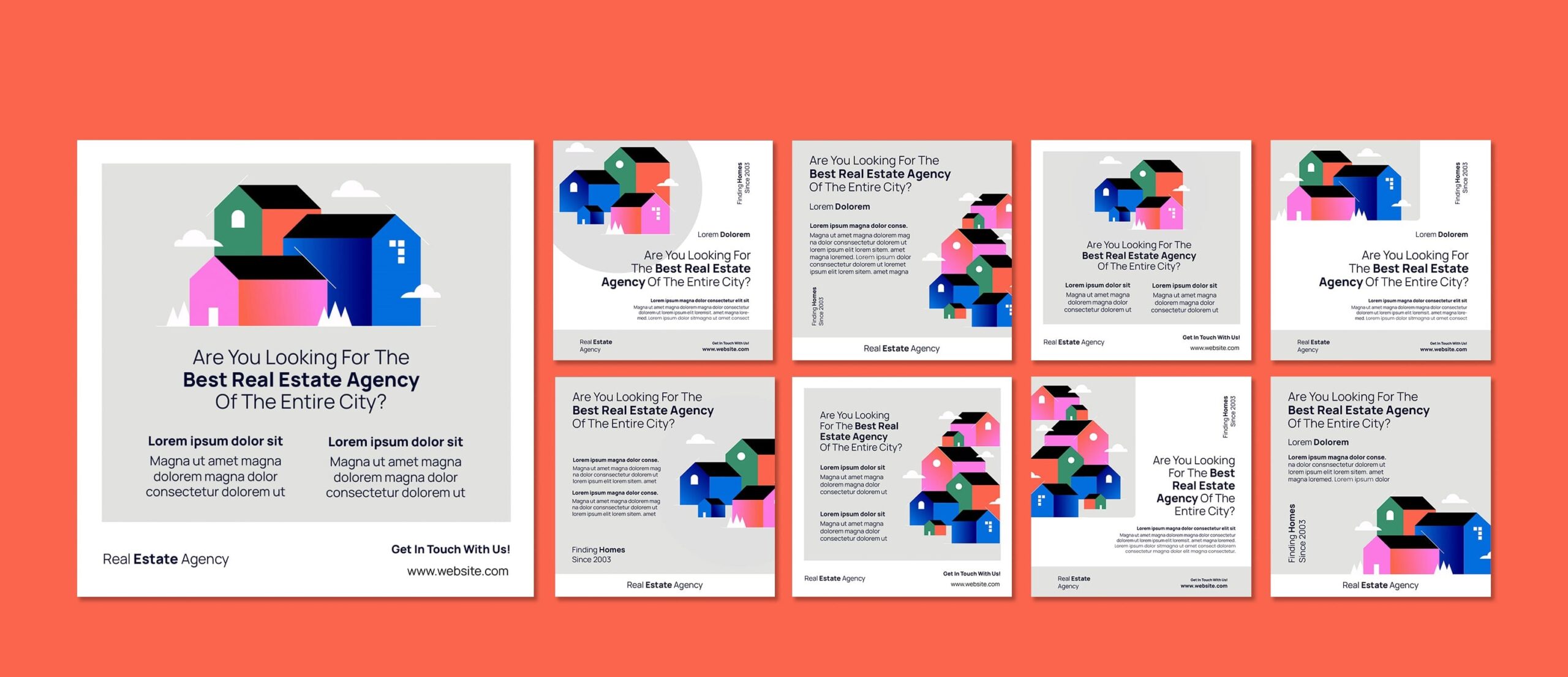
Media Section:
Website Management Training: In this section, after learning how to add content, you will easily manage all multimedia files of the website, such as images, videos, audio files, and documents.
Library: Displays all the media files you have previously uploaded. You can search and filter files by type, date, and keywords. Clicking on any file shows its details (such as file name, upload date, size, dimensions, and URL) and allows editing the title, alt text, and description.
Add New: A page for uploading new media files. Upload your files by dragging and dropping them or by clicking the “Select Files” button. WordPress has file size limits that vary depending on server settings.
Pages Section:
Website Management Training: Unlike posts, which are dynamic and blog-like, pages are used to create static and permanent pages for your website.
All Pages: Displays a list of all pages on your website. Like posts, you can edit, delete, and preview pages.
Add New Page: Similar to the Add Post page, this section also includes an editor for creating new pages. The main difference is that pages usually have a hierarchical structure (parent and child pages) and typically do not have categories or tags.
Comments Section:
This section is designed for managing user comments under posts and pages.
Comments Management: On this page, a list of all comments is displayed. You can approve, disapprove, mark as spam, delete, or reply to comments.
Comments Settings: In the Discussion settings section, you manage the overall behavior of comments, including:
Requiring users to provide email and name to submit a comment.
Comment visibility schedule for posts
Managing comment notifications
Setting a queue for comment approval
Appearance section
Website Management Training: In the continuation of the WordPress tutorial, you will learn that this section allows you to change the overall appearance of your website according to your taste and needs.
Themes: Here, you can view the active theme of your website, install new themes (from the WordPress repository or by uploading a ZIP file), and activate or deactivate existing themes.
Customize: In this section, by adjusting colors, fonts, header, footer, menus, and other visual elements, you gain a visual interface for making real-time changes to the theme’s appearance.
Widgets: Widgets are small content blocks placed in specific areas of the theme (usually the sidebar or footer). These widgets include recent posts, calendar, categories, search, etc.
Menus: An excellent option for creating and managing website navigation menus. It allows you to build custom menus, create custom links (to posts, pages, categories, or external URLs), and place menus in positions defined by the theme (such as the main menu, footer menu).
Theme File Editor (Use with caution!): This section allows you to directly edit theme files (such as style.css and functions.php). This is useful for developers, but if you are not familiar with coding, it may harm your website.
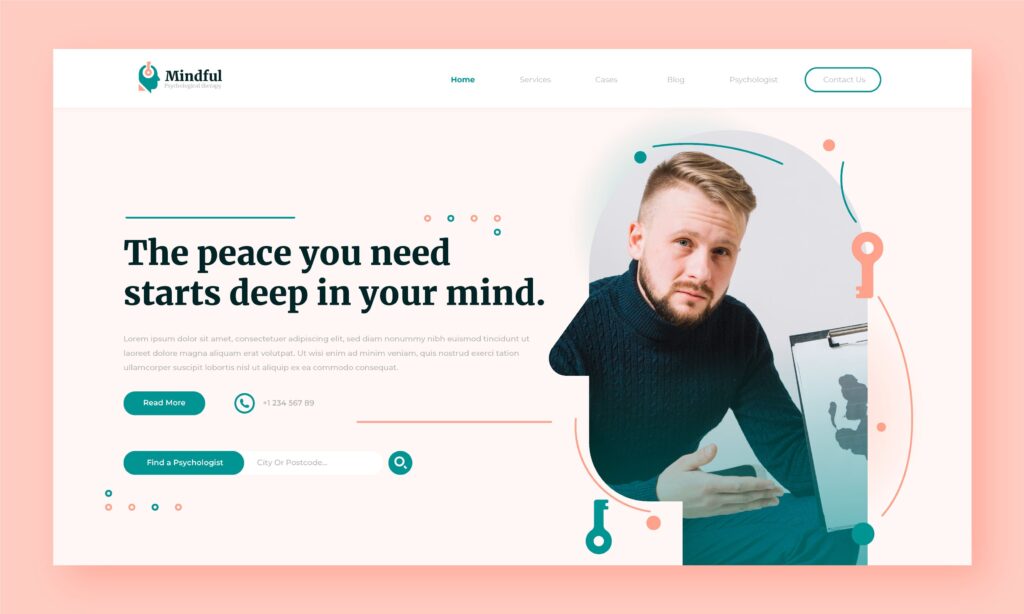
Plugins section
During the site panel tutorial, you will learn that plugins add new capabilities to your WordPress website. This section allows you to manage them. It includes Installed Plugins, Add New Plugin, and Plugin File Editor.
Users section
This section is used to manage all user accounts that have access to your website. It includes All Users, Add New User, and Your Profile.
Tools section
WordPress provides useful tools for managing and maintaining your website in this section. It also allows you to work with the site without coding. You just need to know sections like Import for importing content from other platforms, Export for exporting website content for backup or transfer, and understand how each works. Additionally, two other sections—Site Health and Personal Data Eraser—are also very important.
Settings section
This section is the most important part for general configuration and basic settings of your website and is the main part of the site management tutorial. It contains the following options.
General: Basic settings such as site title, tagline, WordPress address (URL), site address (URL), admin email address, default new user role, and date and time format.
Writing: Settings related to post publishing, such as default category, default post format, and update services.
Reading: Settings related to the website’s homepage (showing latest posts or a static page), number of posts displayed per page, and search engine settings (such as showing or hiding the site in search results).
Discussion: Settings related to comments
Media: Settings for standard image sizes (thumbnail, medium, large)
Permalinks: Settings for your website’s URL structure
Privacy: Settings for the website’s privacy page
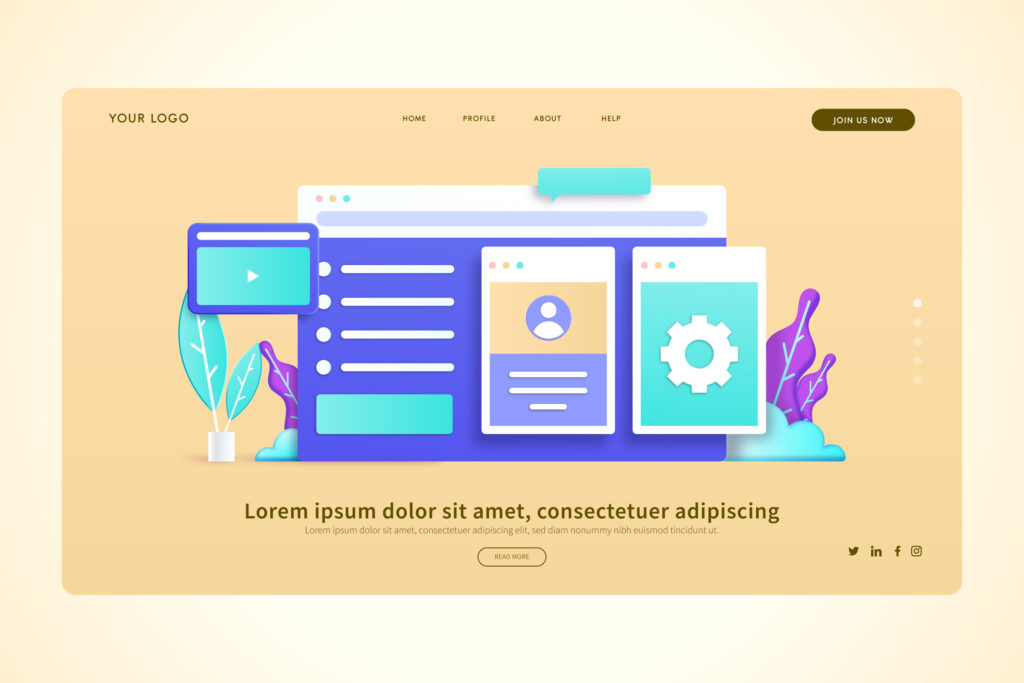
Adding content, products, and images tutorial:
Website Management Training: To learn how to add content through the WordPress panel, first log into the WordPress dashboard. To add a new post, select “Add New” from the “Posts” menu, then enter the content, title, and relevant category. To add a product in an online store, select “Add Product” from the “Products” menu and enter product details such as name, description, price, and related images.
To add images to posts, products, or other pages, use the “Add Media” button to upload the desired image from your computer or select from the existing images in the media library.
Site Panel Tutorial: Comments and Orders Management Section:
To manage comments, go to the “Comments” section in the WordPress dashboard to view, approve, edit, or delete user comments. Replying to comments is also possible here, helping you engage constructively with your audience.
If your website has an online store, the “Orders” section in the WordPress dashboard allows you to view, review, and process placed orders. The WordPress tutorial helps you gain the ability to change order statuses, check order details, and issue invoices for buyers in this section.
Security and Updates Tutorial Section:
Ensuring security and performing updates are two essential pillars in website management and core parts of the site panel tutorial. To maintain your website’s security, you should implement the following measures:
Using strong passwords
Installing reputable security plugins
Enabling SSL certificate
Two-factor authentication
Limiting access permissions
Regular backups
Using a firewall
Using an intrusion detection system
Vulnerability scanning
Regular updates of plugins, themes, and WordPress core
Certainly, for beginners, the settings in this section can be a bit confusing. Therefore, Rosaliweb company offers security services. If you wish, “please fill out the form below to get started.”
Post-training support:
After completing the website management training course, ongoing support is essential to ensure optimal use of what you’ve learned and to resolve any potential questions. This support includes access to online forums, Q&A sessions, or direct communication with instructors.
The purpose of this support is to help users correctly implement the training materials on their website and face potential challenges. By providing strong support, users can manage their websites with greater confidence and benefit from an efficient and successful website.

Final words:
Website management training helps business owners optimize their online presence, attract more customers, and ultimately increase their sales. This skill is a valuable investment for the long-term growth and success of businesses.


